Groupware - Global Permission And Folder Sharing Through WebMail Interface
A -- GLOBAL PERMISSIONS
Steps involved are as follows and highlighted with screenshots wherever necessary for clarity
- Login to your Webmail account.
- Click on the Gear Icon on bottom left and click settings as shown in the screenshot below, highlighted in pink

- On clicking Settings link as explained above, an overlay screen will open with different TABS. Click on the SHARING Tab which will display the Sharing Settings, including the entire existing sharing summary, as shown below.

To ADD Global permissions of your account to some other user, click on +ADD button on top right of above screenshot. This will open another overlay listing all users on domain along with their email addresses. You can select one user at a time from the list. Never select All Users (unless it is only for giving access to View Free/Busy status):

- After selecting the user who is being allowed global permission on your account, click ADD button. We selected Customer user in the example and after clicking ADD button we get the screenshot as shown below. Please see that the user is added to Global permission list, but permissions are not yet set as shown below:

Permissions settings:
View my availability – This is for letting the user see your availability which scheduling a meeting in Calendar. Normally this is set to Allow and in a corporate environment where calendaring/tasks are being used, all users should set this permission to Allow for everyone.
Send emails in my name – If you would want the other user to be able to send email from his/her mail account then set this to Allow. In that case, the user will have to type manually your from email address in the From box while composing an email. The sent email will, however, be in the Sent folder of the other Sender and not in your Sent folder.
Mailbox permission: This should be left Not set and permissions set for selected folders only if you do not want the other user to get full access to all your folders. We will explain details of Folder level sharing later in the document below.
Once the global permissions are set, lick on the SAVE&CLOSE button. This will get back to your account.
B - FOLDER LEVEL SHARING
Right Click on the folder that you would want to share with other users on the same domain. Then click on the Sharing link as shown in the screenshot below:

For example, in the above case, the user is Sharing Inbox with another user(s). On Clicking the Sharing link, a pop-up overlay will open showing all the details of Inbox folder sharing and also the provision to add more users as shown in the screenshot below:

- Start typing the name or email address in the box TYPE USERNAME OR GROUP and as you type the real-time search will start displaying the list. If you want all the user list to display, just type the domain name. From the list select the user with whom you want to share the inbox. Then, you will have to set the permission from the third drop down list. Few predefined rights are there to select from the list – Viewer/Contributor/Editor/Master -- as shown in the image below:

Selecting Viewer will only give VIEW rights to the folder. Selecting MASTER will give all rights to the folder. Clicking Custom one can see all the rights that are available on per folder basis. If you want to set Custom rights then click on Custom which will open a new window as shown below:

When user is selected and permission set, click on +ADD button and then Save button
You can repeat these steps for all the folders that you would want to share or add more users to the folder that you want to share. Each user can have their own delegated permissions on the folder. At any instant, you can change the permissions on a folder for given users(s).
C – Viewing Shared Users
By default, the users would not see the folders of all the users who are sharing their folders with a given user. This is because the user may or may not want to see the shared folder by given users.
- To view folders shared by a given user, right click and click on Open other user’s folder as shown in the screenshot below:

- This will show an overlay as shown in the screenshot below:

- Type the username of the user, select from the list and then click OPEN button. Your interface will then show the username in folder list along with all the folders within the tree shared by the user as shown in the following screenshot:

You can repeat the above steps for each user who is sharing with you.open users who have shared folders with you.
Also, you can individually close user’s shared folders in case you do not want to view the same any longer.
- Right click on the user that you do not want to view shared folders of, and click “Close this user’s folders”, as shown below: