How To Configure Desktop Client For Receiving And Sending Mail
The most common setting for POP mail client are incoming mailserver and outgoing mailserver that needs to be configured on you desktop client.
Incoming mailserver : mail.domainname eg if domain is sipl.net then this setting is mail.sipl.net
Outgoing mailserver : mail.domainname eg if domain is sipl.net then this setting is mail.sipl.net
Here's the setting for configuring Outlook 2007 as POP client. For your desktop client, please look for relevant settings.
This presumes that you have setup your client as a POP mail client and setup the username and password.
The configuration can be either over normal ports or over SSL.
You can check for the following setting screen in you mail client ( dektop / mobile phone ) and configure accodingly
CONFIGURING OVER SSL PORTS:
Screen 1 - Outgoing Server Tab. If this is not set as shown below, you will get mail sending error.
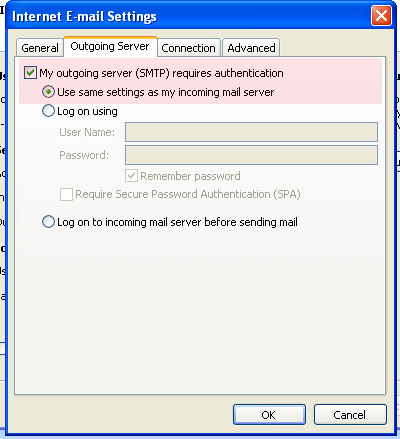
Screen 2: Advanced Tab

Please note: The SSL certificate is self signed. So, if your mail client pops up alert then accept it. However, if this becomes a nagging issue, then you can set your desktop client over NON SSL PORTS.
Confuguring over standard (NON SSL) Ports
The relevant screen shots are as shown below. The area highlighted in pink is of importance and ensure that your settings are as shown.
Screen 1 - Outgoing Server Tab. If this is not set as shown below, you will get mail sending error.
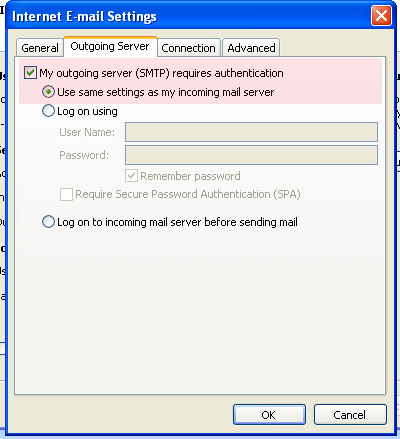
Screen 2: Advanced Tab

If you don't want to leave a copy on server, then uncheck the box - Leave a copy of message on server.